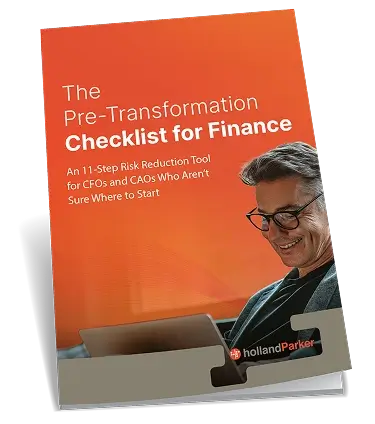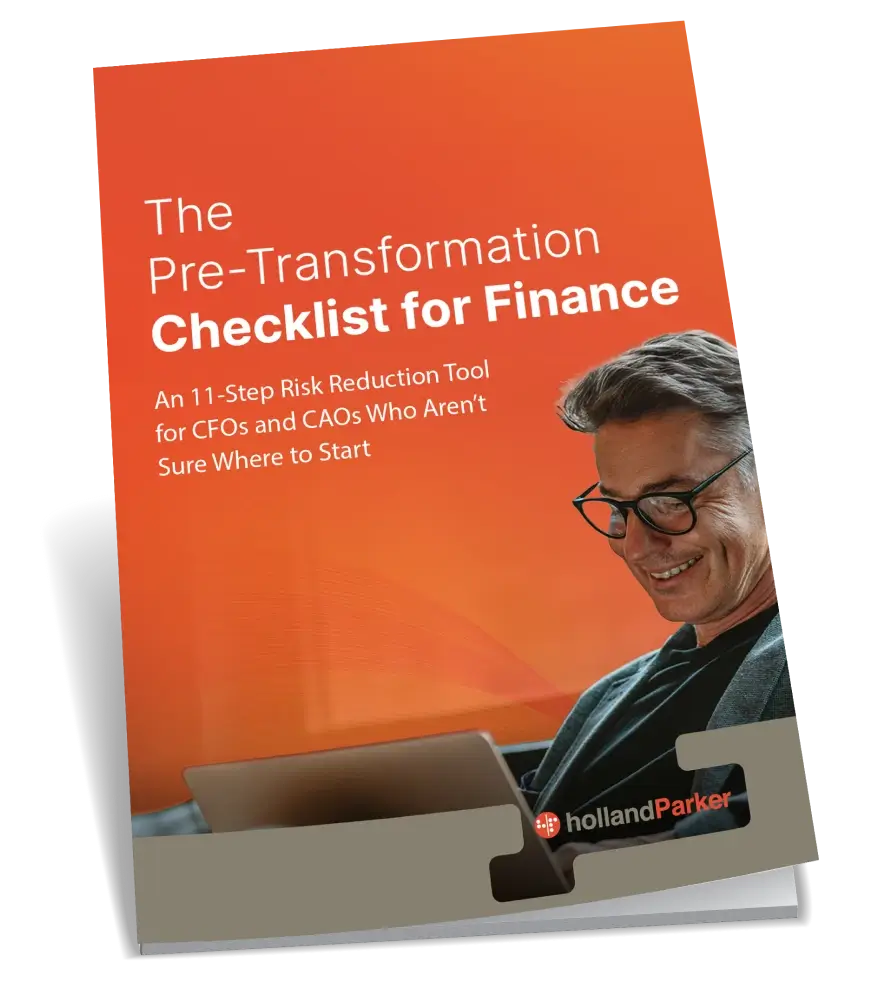Creating an Application Blog
When creating a new HFM application, there are specific steps that must be taken to get the application up and running. It starts with creating and naming the application. To create an HFM application, once you are logged in to Workspace:
Go to File > New > Application
From there, you will name your new application and define the type of application it will be.
Once the application is created, there are several Application Properties that need to be established. They are as follows:
Default Currency – The Default Currency should be set to USD (US Dollars).
Balance Account Exchange Rate – This will always be the ClosingRate. Balance accounts use the month rate because the amount at the end of any period does not carry over into the next period.
Flow Account Exchange Rate – this will always be the AverageRate. Flow accounts use the average rate because the amounts in those accounts roll over to the next period.
PVA must be set for Flow Account – PVA (Periodic Value Add) is necessary for Flow Accounts because the amounts at the end of the periods need to be adjusted for exchange rates. Since exchange rates are always fluctuating and the Flow Account amounts carry over, PVA needs to be checked.
ICP Weight – This determines what percentage of your Inter Company Partners is consolidated up to their parent members. The default for this property is 0.0, so a change to this property is necessary for your ICPs to consolidate. The standard ICP Weight is 1, meaning 100%, allows the full value of the ICPs to be consolidated up through the hierarchy.
Validation Account – This account acts as a checks and balances system. It allows you to make sure any account balance you determine comes out to zero before a submission is made, or HFM will not allow it to go through. It is possible to have multiple validation accounts, but they are set up in a hierarchy.
Consolidation Rules – There are two options within this property: Y (Yes) and N (No). N is the default HFM selection and means that you will not be establishing any custom consolidation rules. Y means that you intend to set up your own custom rules for consolidating data.
Node Security – This property is where you determine if you will set up Security Access for your dimensions. There are several options you can select for Node Security: Accounts, Entities, Scenario, Generic, and ICP. You can enable security for all of the dimensions if you select the Node Security tab. Otherwise, you can individually select the dimensions you want to have security for, which would be based on the client’s preference. The only Dimension that requires Node Security is Entity.
Once you have set up these properties, you can begin setting up your dimensions. To set up dimensions, Right-click the Application name within the Dimension Library. A window will come up, then name the Dimension and select the Dimension Type.
The next step is to establish the Dimension Associations. Some of these dimensions require associations with other dimensions. To setup a Dimension Association, Right-click on the dimension that you want to associate, then select the dimension that you are associating with the first dimension. The dimensions that require associations are: Account, Entity, Scenario, Generic (Your custom dimensions), ICP, Value, Currency, and Consolidation Method.
After you have finished associating the required dimensions with each other, you need to load your dimension members with an .ADS file. In order to do this, you need to set up an Import Profile.
Go to File > Import > Create Profile
First, give the profile a name. Select Flat File under Import Type. Then choose the Application that you want the members imported to. Finally, browse for the .ADS file and upload it to the Import Profile, and run the import.
Once you have imported the members, you need to validate the application. This checks the entire application for errors before the application is deployed. If the Job Console confirms that there are no errors, you can deploy the application. Deploying the application is the final step in creating an application. This creates the application on the EPMA server and it is now fully functional and ready for data.