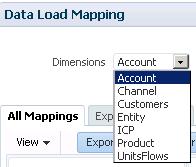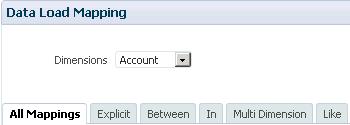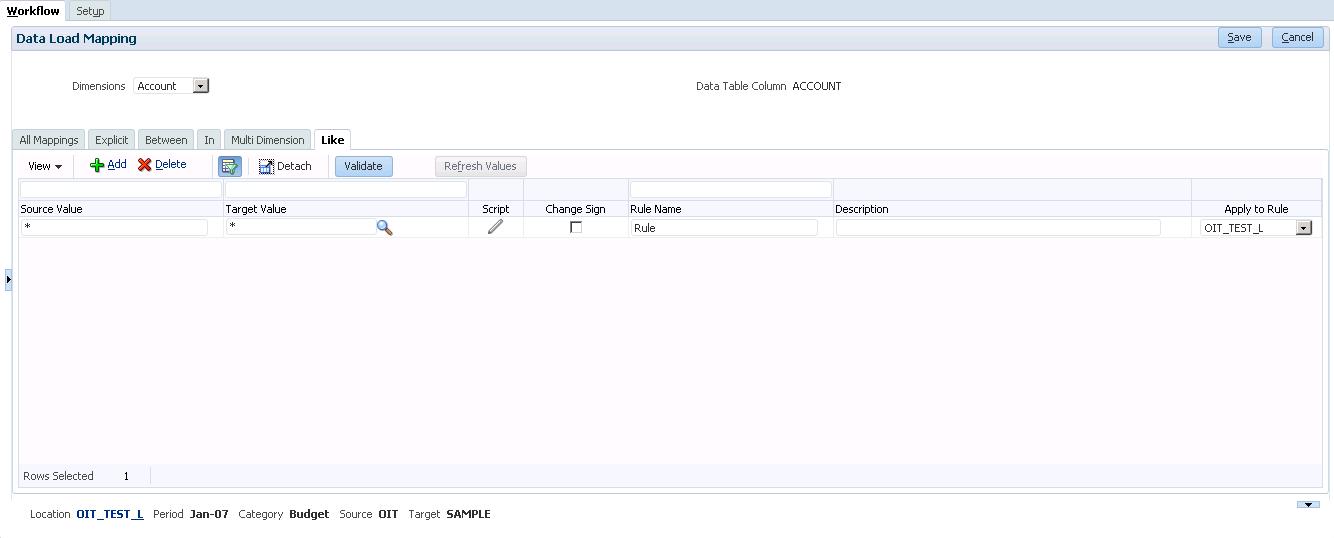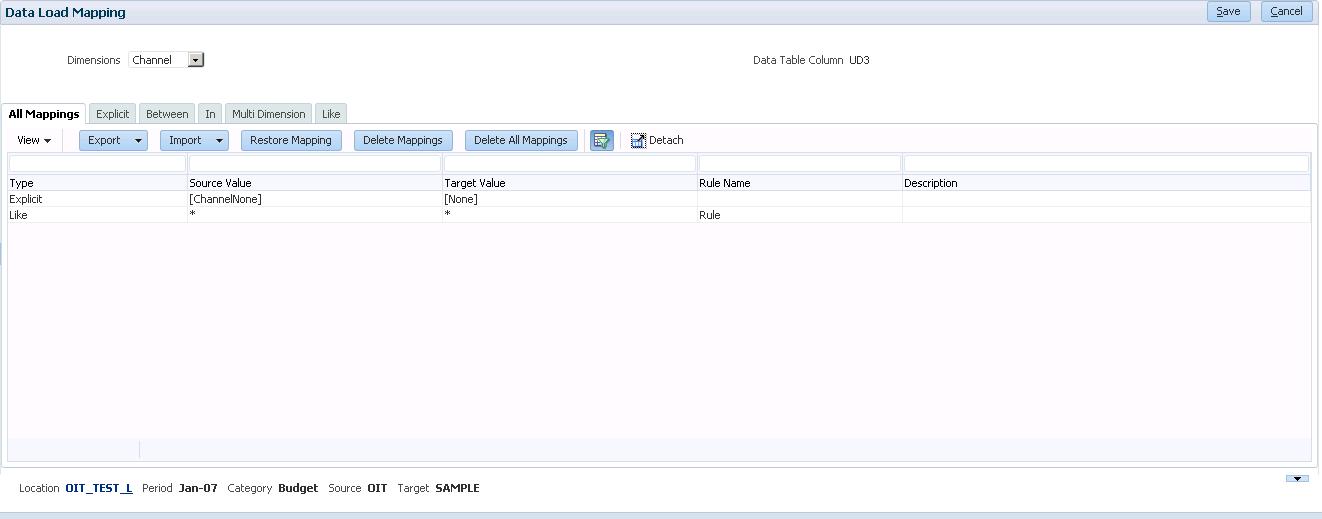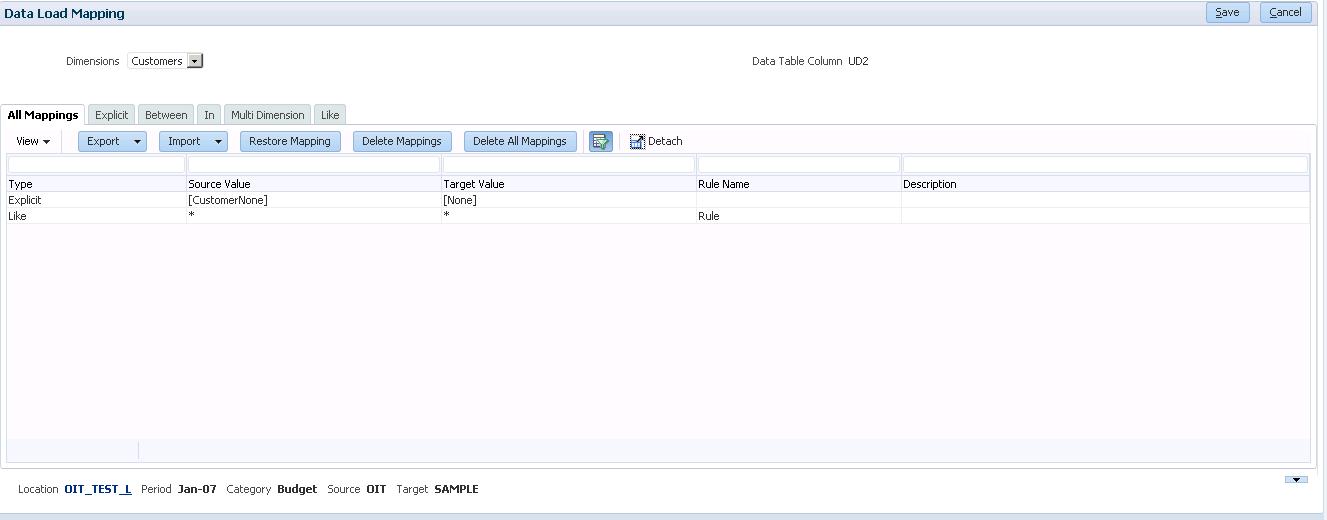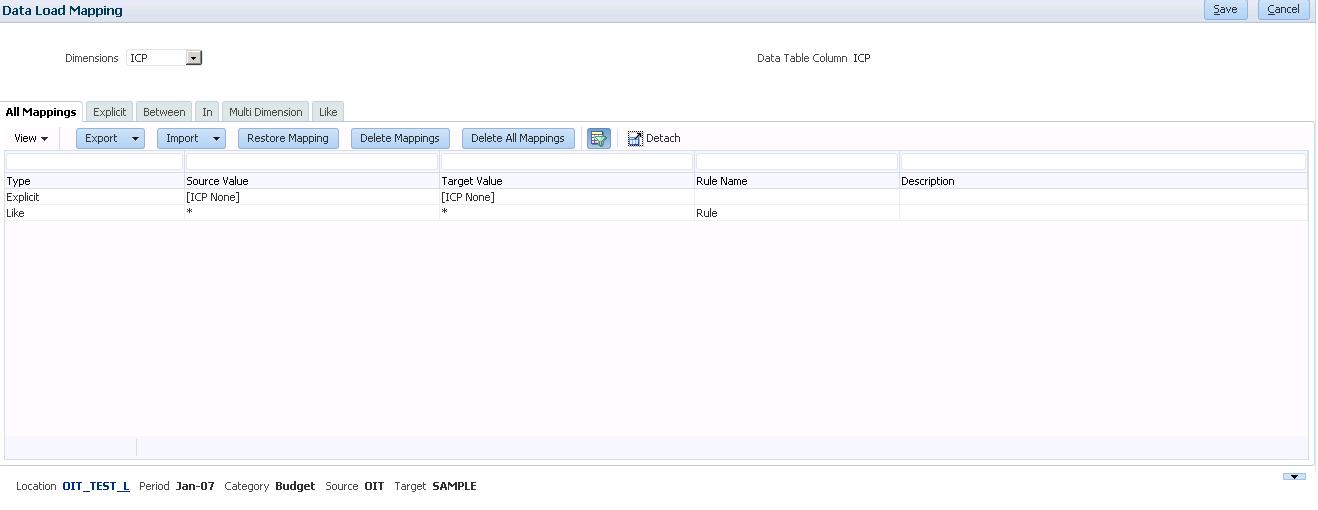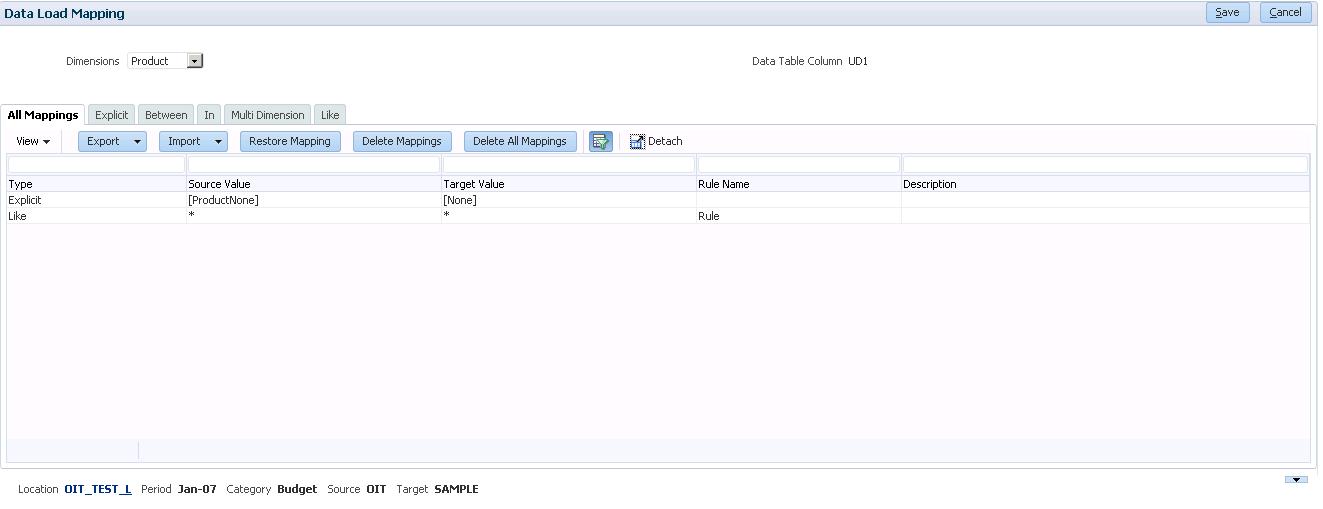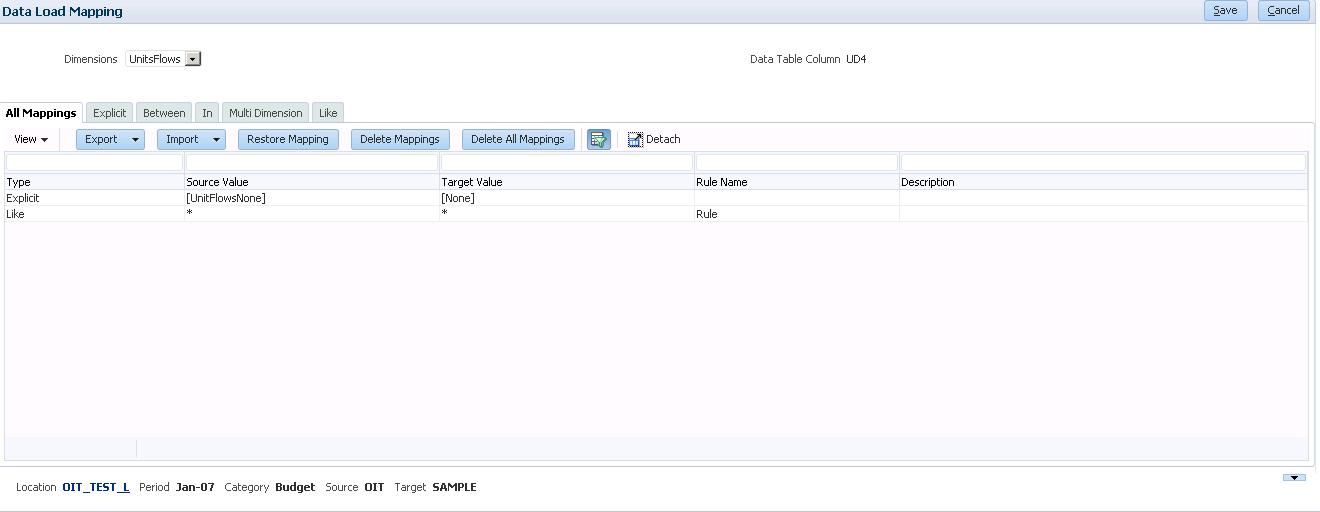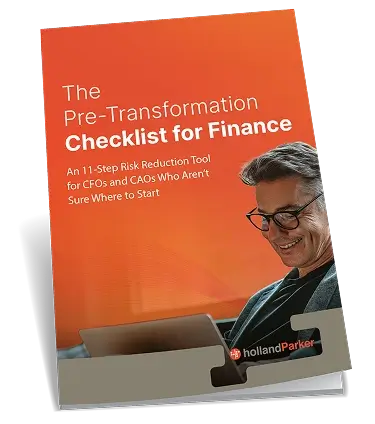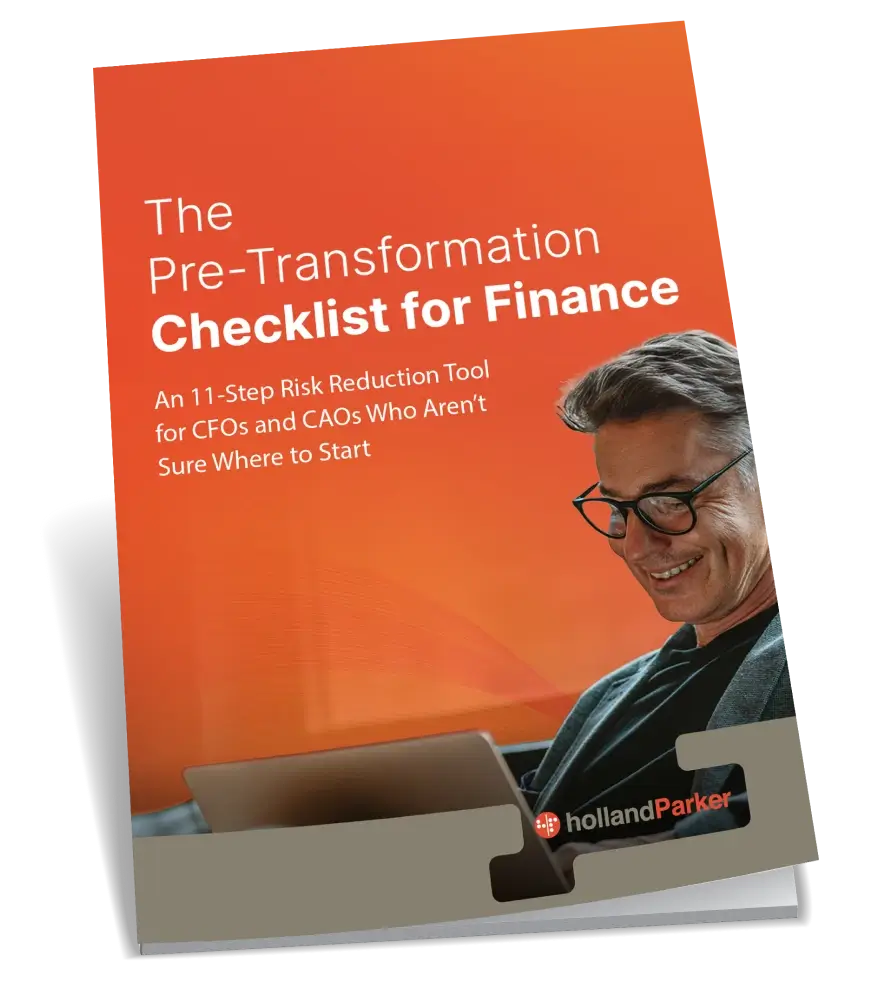Data Load Mappings are used in FDMEE to pair the intersections of data from the Source to the Target Application during a data load. A Data Load Mapping must be created for every dimension in the Target Application. When FDMEE is launched in workspace, Data Load Mappings can be found in the ‘Data Load’ section under the ‘Workflow’ tab.

Once Data Load Mappings is open, users have the option to create mappings for all of the defined dimensions associated with the Target application. These dimensions are populated in the ‘Dimensions drop-down box when the Target Application is created in the ‘Setup’ tab of FDMEE.
After the dimension is selected, there are a total of five different types of Mappings to choose from: Explicit, Between, In, Multi Dimension, Like.
Explicit – The source value is matched exactly and replaced with the target value. For example, source value “ABC” is replaced with target value “123.”
Between – The range of source values are replaced with one target value. For example, a range from “001” to “010” is replaced as one value: “999.”
In – In mappings enable a list of nonsequential source values to be mapped to one target value. In this case, multiple values are mapped to one value within one rule, eliminating 139 the need to create multiple rules (as is required for an Explicit map). For example, you could have source accounts 1503, 1510, and 1515 map to the target account 15000010.
Multi-dimension – For the specified combination of multiple source values a target value is assigned. For example, for source value Entity-001,002 Department-ABC, XYZ Account-1222, 1333, for this source value combination, the target value assigned for Account Dimension is 1200.
Like – The string in the source value is matched and replaced with the target value. For example, the source value “Department” is replaced with the target value “Cost CenterA.”
For the ‘Account’ dimension, I created a ‘Like’ mapping. Both the Source and Target are *’s. This specific mapping will map any source account to the matching target account. After the Source and Target are defined, you must give the mapping a Rule Name and assign the mapping to a Data Load Rule, as seen on the far right of the screen.
‘Channel’ is a custom dimension, so I created both an ‘Explicit’ and a ‘Like’ mapping. The ‘Explicit’ mapping maps the source member ‘[ChannelNone]’ to the ‘[None]’ member in the Target Application. The ‘Like’ mapping does the same thing as the ‘Like’ mapping for ‘Account’.
The ‘Customers’ dimension is also a custom dimension and is set up the exact same way as ‘Channel’.
The ‘Entity’ dimension is set up exactly like ‘Account’, with a ‘Like’ mapping that matches any source Entity to the equivalent target Entity.
The ‘ICP’ dimension has both an ‘Explicit’ and ‘Like’ mapping. However, the mapping that is created in the ‘Explicit’ mapping would be included in the ‘Like’ mapping since the ‘Explicit’ mapping is mapping the same member between the source and target.
The ‘Product’ and ‘UnitsFlows’ custom dimensions are set up just like the other custom dimensions, ‘Channel’ and ‘Customers’.
In conclusion, Data Load Mappings allow FDMEE users to move data between applications that don’t necessarily have the same members or even the same dimensions. The mappings enable the users to manipulate the source data so that it can fit into any target application, no matter how the target application is set up. The five different types of mappings each have their own specific use, so that the end users can successfully map all dimension members in the target application.
A Better Solution Through OneStream Software
FDMEE is a data integration tool used in Oracle Hyperion software products. At the time of the original publication of this article in April 2015, Hyperion once was a premier software tool for Enterprise Performance Management (EPM) or Corporate Performance Management (CPM).
Since our origination in 2012, HollandParker is a CPM software consulting firm that specializes in best-of-breed CPM software implementation solutions for Fortune 500 corporations and global enterprise companies to medium and small businesses across North America. From 2012 to 2017, we supported Oracle performance management products. Now, the market has changed. OneStream Software is the leader in corporate performance management solutions for global organizations of all sizes, providing a single platform, OneStream XF, that replaces fragmented legacy applications.
In 2015, our partnership with OneStream began. And, due to client demand, we made a 100 percent business commitment to the OneStream partnership in 2017. OneStream has created a series of capabilities that all naturally live and work together so that organizations don’t have to do the hard part of integrating or connecting separate technologies together. OneStream built one product that has a full set of capabilities to solve the most sophisticated business problems. We are proud of our 100 percent company dedication to OneStream and to be a top OneStream Implementation Partner with Diamond status. Find out more about migrating to OneStream and our Diamond OneStream Implementation process by contacting HollandParker today.