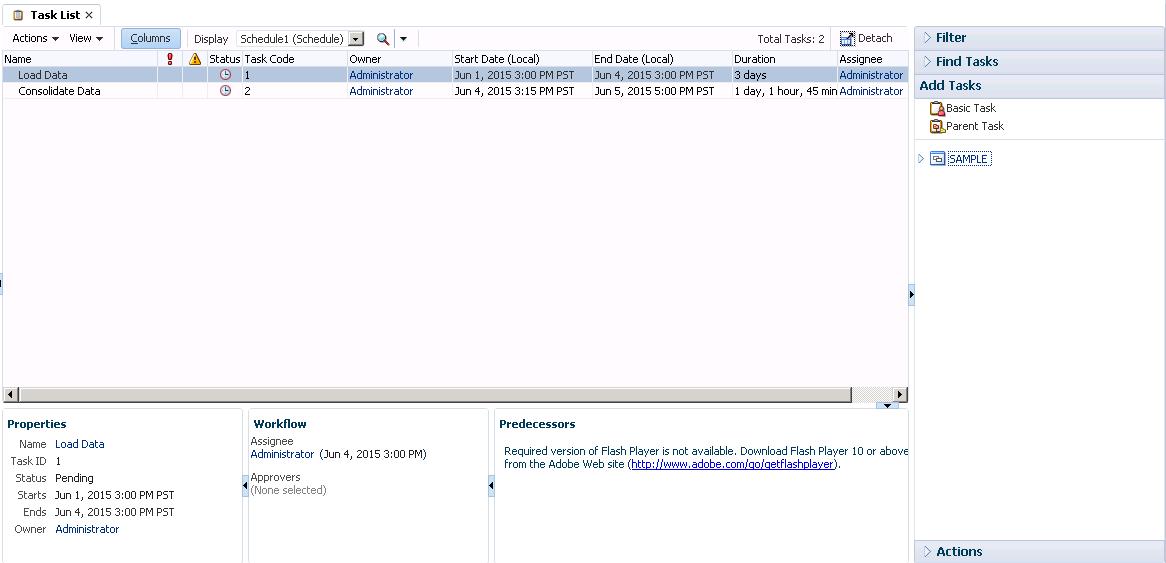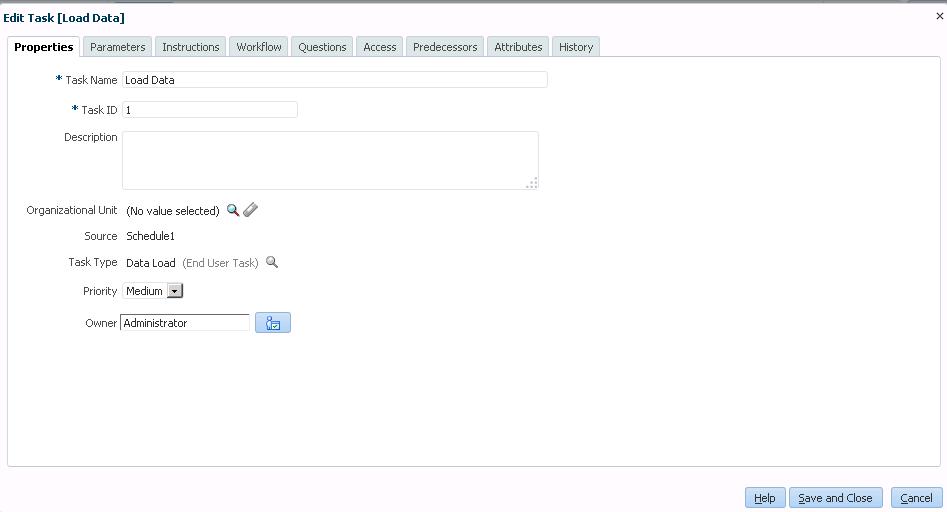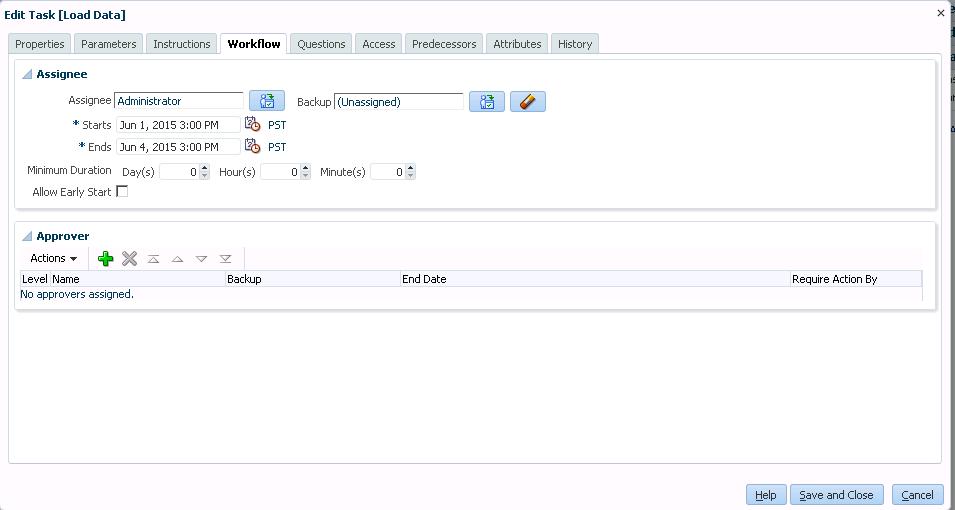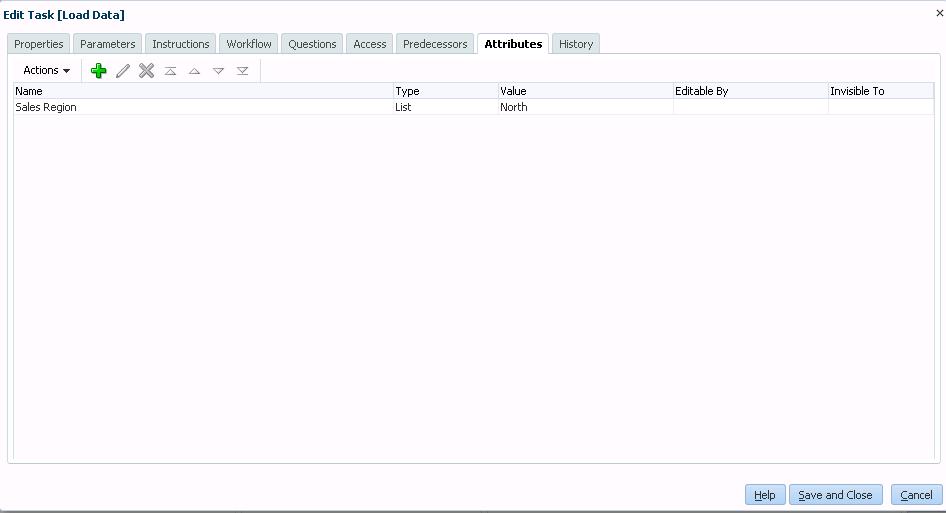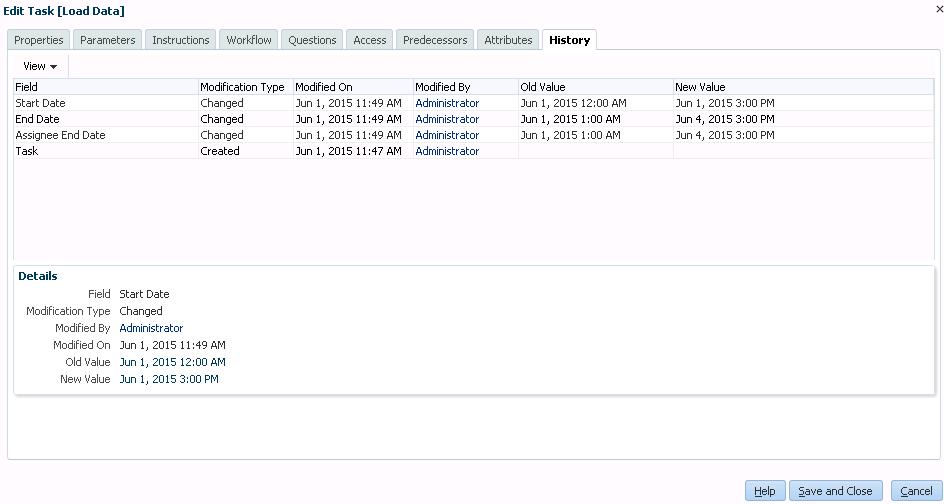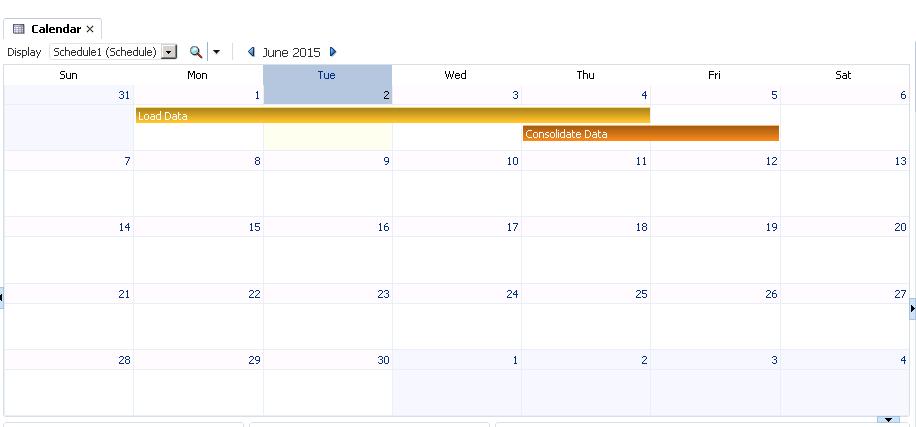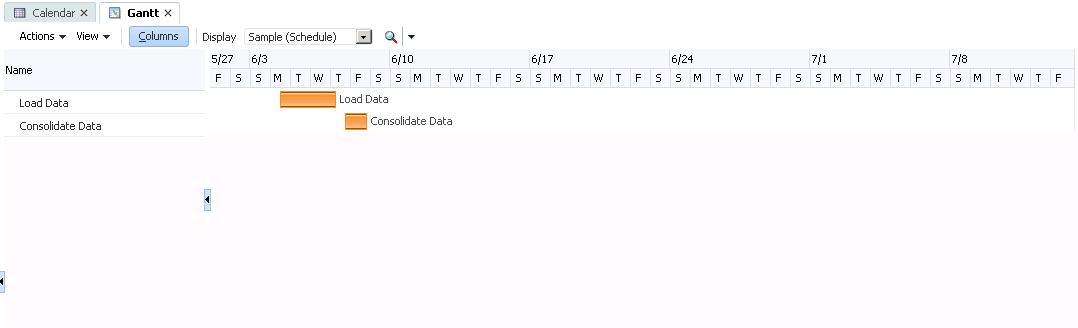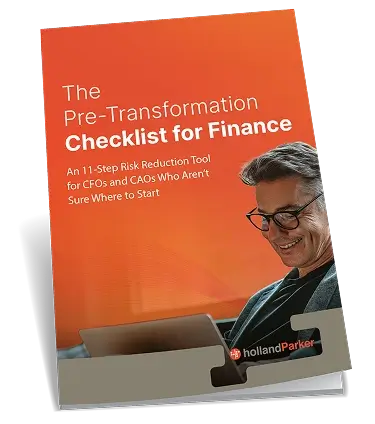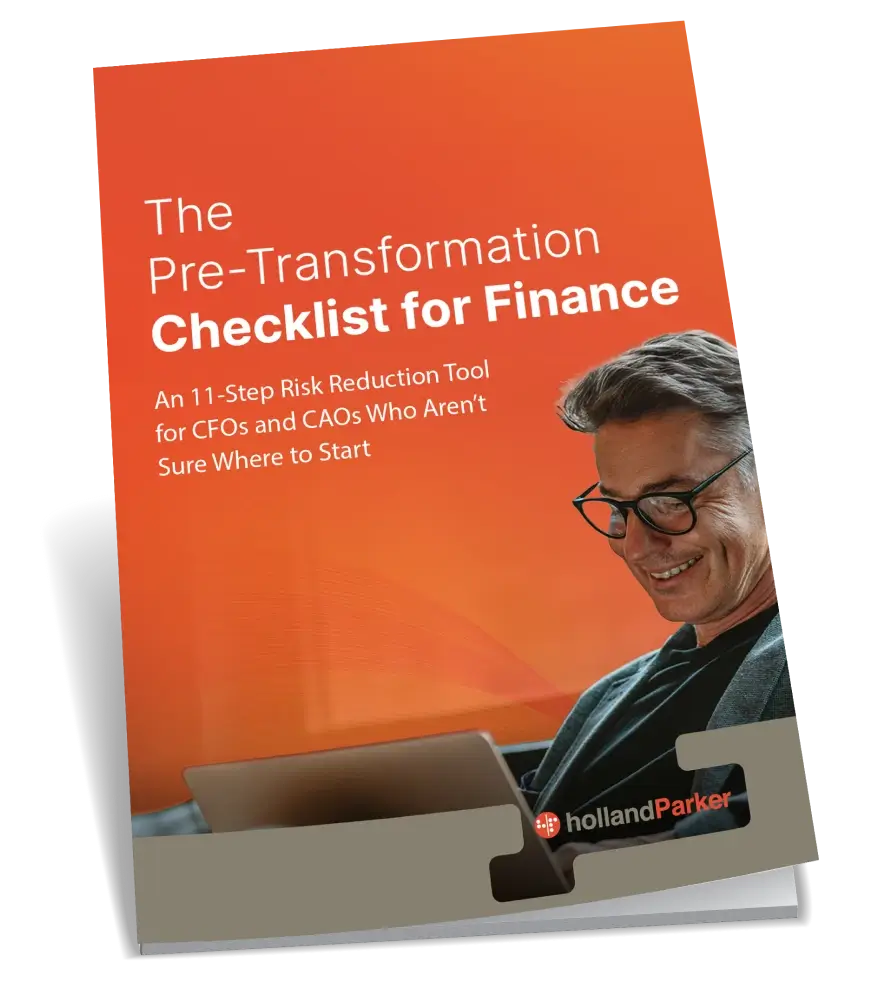Tasks
Tasks in Financial Close Manager are the individual items in the workflow that make up the Schedules and Templates. There are two types of Tasks in Financial Close Manager: Basic and Parent. Basic Tasks do not contain instructions, questions, or attributes. Parent Tasks allow users to create hierarchies within the close process. For example, if a Parent Task has three children tasks, all three of those tasks must be completed before the Parent Task can be completed. There are several features associated with Tasks that can be utilized: Properties, Instructions, Workflow, Attributes, and History.
Task Properties include the Task Name, Task ID, Description, Organizational Unit, Source, Task Type, Priority, and Owner.
Task Instructions is where the Task Owner can write instructions regarding the completion of the task. However, if there are instructions already assigned in the schedule or template, users will not be able to insert Task Instructions.
Workflow is where the Assignee, Start Date and Time, and End Date and Time are defined.
Task Attributes allow for custom attributes to be assigned and associated with the selected task. For Example, the ‘North’ attribute has been assigned to this Task since the Task Instructions dictate that data will be loaded to the North Sales Region.
Task History displays the history of every change made to the task, like a change in Start Date or End Date.
Tasks drive Financial Close Manager, but the Properties, Parameters, Instructions, Attributes, and History are what allow users to reduce the clutter within the close period.
Schedules
The most important feature of Financial Close Manager is the Schedules. Schedules are what make FCM valuable – they set the order of all of the assigned tasks within a close process. Schedules allow tasks to be assigned to specific days, assigned to users, determine when a user has access to the task, when the task must be completed by, and which tasks must be completed before others. Like Tasks, Schedules can have properties, instructions, attributes, and history. Then, with Templates, users can save their Schedules to use in multiple close periods. There are two ways to view Schedules: Calendar View and Gantt View.
See “Financial Close Manager’s Value” Blog for details on Calendar and Gantt View.
The Schedules give FCM users a visual idea of how the close process will be carried out and can be automated down to a step-by-step process. The Security Roles allow administrators to restrict access to users, which reduces clutter and allows users to know exactly which tasks they are responsible for.