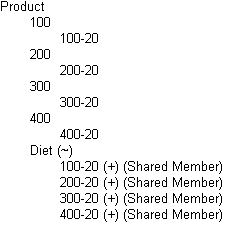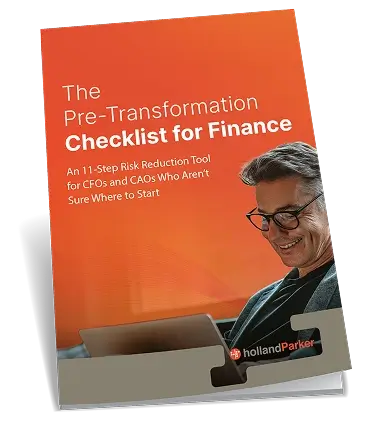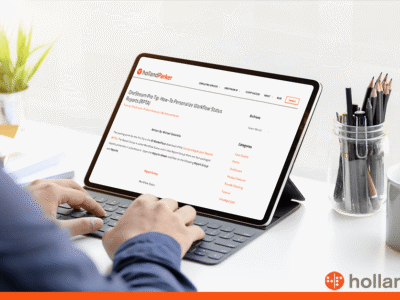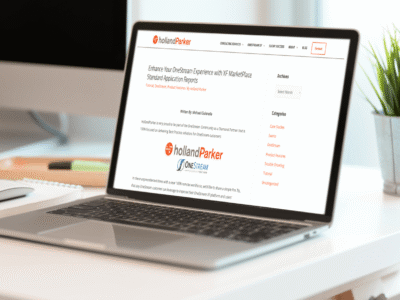What are shared members?
Shared members “share values between members.” In other words, data associated with the member comes from another member with the same name. For example, lets say under the Product dimension, I would like to add the member “Coke” under Caffeine and share it under Diet. Look below for another example.
Quick Facts about Shared Members
- Always level 0
- Positioned below stored member in outline
- A shared member must be placed in the same dimension
- Do not store data
- A shared member should be placed lower in the outline tree than the actual member
- To ensure consolidation, sometimes it is recommended to consolidate the shared member to ~ property (or its parent)
- During calculation, references the data in associated stored member
[elementor-template id=”5244″]
A few check points when loading shared members:
- Use a separate rules file
- Do not tick “allow moves” in the dimension build settings
- Only a parent/child relationship will automatically share an existing member in the outline
Example:
As you can see, the four members listed under 100,200,300 and 400 are also shared under parent, Diet. Checkpoints:
1. Consolidation property is set to ~ (Diet)
2. Members are all in the Product dimension
3. Shared members are placed lower in the outline and are positioned below stored members
4. Shared members are level 0 members