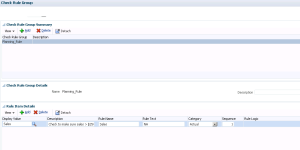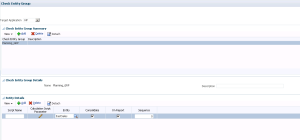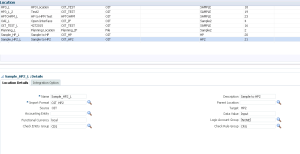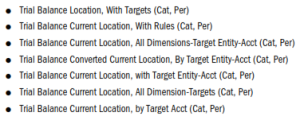After data is loaded to a target application, a check report using defined check rules is generated to enforce data integrity. In other words, Check Reports provide information on the issues encountered when the specified Check Rule Group is executed. This is the last step in the work flow process, also known as the last orange fish- “Check.” Once check rules are defined, Check Rule Groups and Entities are applied to locations.
So how do they work?
Check Rule Groups
Since there are check entities assigned to each location, the check report runs for all entities defined in Check Entity Group. However, if the check entity field displayed in locations is blank, the check report runs for each entity that was loaded to the target application. Values in the check reports are retrieved from the source and target data.
Assuming any Check Rules have already been defined, FDMEE reviews the check report and produces a successful/fail status in Process Details.The location associated with the report shows a Pass status only if all rules within the check report pass. In addition, if there is an outstanding balance in the location, the check report will fail.
Note: Each line of a check report represents a check rule.
Check reports run as data is loaded (last orange fish), but can also be run manually, which will be discussed later in the post.
To create Check Rule Groups:
1. Select Check Rule Group under the Data Load section in the Workflow tab
2. In the Check Rule Group Summary Grid (top section), click Add
3. Enter a Name, Description and click Save
To create Check Rules:
1. Select the Check Rule Group created above
2. In the Rule Item Details Grid, click Add
3. Enter Information for each field: Display Value, Description, Rule Name, Rule Text, Category, Sequence, Rule Logic (optional) and click Save
Note: If any items in Rule logic are defined incorrectly, the report will not execute and will return blank.
Check Rule Entities
A Check Entity Group consists of target application entities. When a check report is produced, the entities that are assigned to the report location are displayed in the report.
To create Check Rule Entities:
1. Select Check Entity Group under the Data Load section in the Workflow tab
2. In the Check Rule Group Summary Grid (top section), click Add
3. Enter a Name, Description and click Save
To create Check Entities:
1. Select the Check Entity Group created above
2. In the Entity Details Grid, click Add
3. Enter Information for each field: Script Name, Calculation Script Parameter, Entity, consolidate, On Report, Sequence and click Save
Assign Check Entity Groups and Entities to locations in the Setup tab.
Report Execution
FDMEE reports can be generated as PDF, Excel, Word or HTML output. In addition, administrators can assign the type of Default Check Report under Application Settings.
For example purposes, we are going to focus on Base Trial Balance Reports. Base Trial Balance Reports can be used to validate and compare balances as data is loaded from the source general ledger system to the target application. The subcategories of Base Trial Balance Reports in FDMEE include:
As mentioned above, Check Reports provide information on the issues encountered when the Check Rule Group is executed. The subcategories of Check reports include: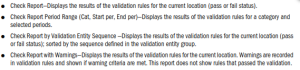 As shown in the image below, to manually execute a Check Report:
As shown in the image below, to manually execute a Check Report:
- Select Report Execution under Other in the Workflow Tab
- In the Report Group drop down, select the report of your choice
- Select the type of report
- Click Execute
- When requested, click Save as or Open
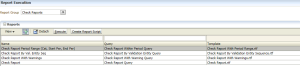 Other reports available in FDMEE include Location Analysis, Process Monitor, Variance and Audit Reports
Other reports available in FDMEE include Location Analysis, Process Monitor, Variance and Audit Reports A Better Solution Through OneStream Software
FDMEE is a data integration tool used in Oracle Hyperion software products. At the time of the original publication of this article in October 2015, Hyperion once was a premier software tool for Enterprise Performance Management (EPM) or Corporate Performance Management (CPM).
Since our origination in 2012, HollandParker is a CPM software consulting firm that specializes in best-of-breed CPM software implementation solutions for Fortune 500 corporations and global enterprise companies to medium and small businesses across North America. From 2012 to 2017, we supported Oracle performance management products. Now, the market has changed. OneStream Software is the leader in corporate performance management solutions for global organizations of all sizes, providing a single platform, OneStream XF, that replaces fragmented legacy applications.
In 2015, our partnership with OneStream began. And, due to client demand, we made a 100 percent business commitment to the OneStream partnership in 2017. OneStream has created a series of capabilities that all naturally live and work together so that organizations don’t have to do the hard part of integrating or connecting separate technologies together. OneStream built one product that has a full set of capabilities to solve the most sophisticated business problems. We are proud of our 100 percent company dedication to OneStream and to be a top OneStream Implementation Partner with Diamond status. Find out more about migrating to OneStream and our Diamond OneStream Implementation process by contacting HollandParker today.