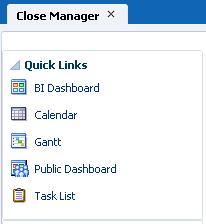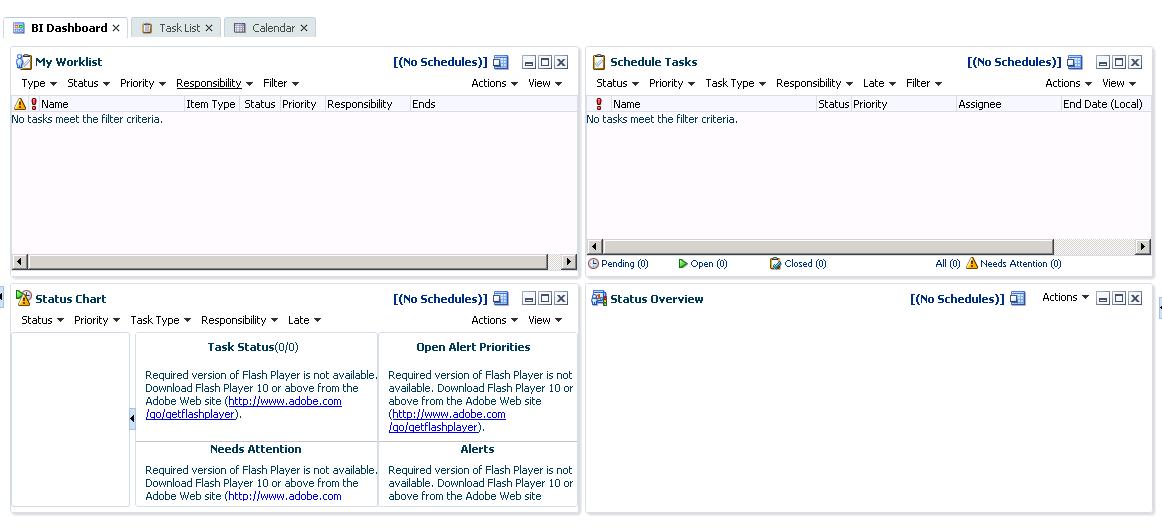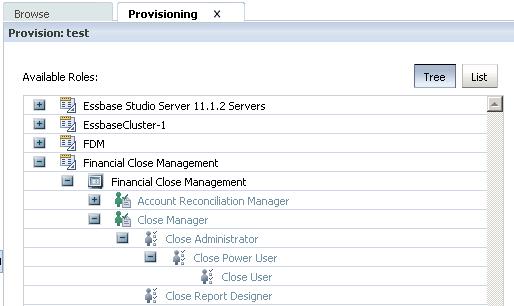Dashboard
The Dashboard is the first thing users see when opening the Financial Close Manager application. The Dashboard has four components that provide a simple view of active close tasks. Users are able to customize their own Dashboard, but their security settings will define what the users have access to. The four main components of the Dashboard are: My Worklist, Schedule Tasks, Status Chart, and Status Overview. With Close Manager open, to get to the FCM Dashboard, click on ‘BI Dashboard’ on the left side of the screen.
The My Worklist pane in the Dashboard displays any task in which the user is currently assigned to, whether the user is the Assignee or Approver of the task. It also displays any alerts that involve the user. Once the task has been completed or the alert has been resolved, the tasks are removed from the My Worklist pane.
The Schedule Tasks pane contains the scheduling details of the tasks for all Assignees based on the selected schedule.
The Status Chart pane displays the schedule’s progress as a chart, based on task status and alert status. From the Status Chart, users can also launch the Schedule.
The Status Overview pane in the Dashboard provides the overall status of the schedule, the daily assignments, and the completion status of all the tasks. In the Status Overview, users can also filter tasks based on their status, which are: open, pending, closed, or error.
The Dashboard provides a central place for users to view their assigned workload and know their deadlines.
Security
Within Financial Close Manager, there are four Security Roles: Close Report Designer, Close User, Closer Power User, and Close Administrator. These roles, defined in Shared Services, determine the access that users have to the components of Financial Close Manager.
Close Report Designer only has access to Manage Reports and Generate Reports.
Close User can view Schedules, can be a Task Owner, can customize a Dashboard, but only with Tasks assigned to them.Close Users can also modify task statuses and create alerts, comments, questions, and filters.
Close Power User has all of the capabilities that a Close User has, but can also create and import Tasks and task types, and create Templates and Schedules.
Close Administrators have all of the Power User privileges, but have full access to Tasks, Templates, and Schedules, and they can define years and periods.